How to use pixel tagging
Use Website In A Screen-Reader Mode
How to Place a Google Analytics Pixel (3-Step Tutorial)
Tracking user behavior and data on your site is imperative to running a successful digital business. Google Analytics is a free data analytics platform that lets you measure all kinds of data related to your web traffic and user behavior on your site — like time on site, bounce rate, and e-commerce revenue — helping you better understand campaign performance so that you can better allocate funds and enable higher ROI. Because of its robust features and comprehensive data collection — and because it’s free — it’s the most widely used service of its kind. However, before you can reap the rewards of this powerful platform, you must properly set it up.
The most important (and complicated) step in this process is placing the Google Analytics pixel on your site. This step-by-step tutorial will help you launch your tracking by guiding you through the process of placing the pixel on a WordPress or Shopify site, as well as define the ancillary terms you need to know for successful execution.
What Is a Tracking Pixel and What Does It Do?
A tracking pixel is a piece of code that, when embedded on your company-owned websites and apps, can help you evaluate your marketing efforts and increase sales.
A tracking pixel is included in the header of each of your web pages, so that every time a page is loaded, the pixel is triggered and measures the user’s behavior and attributes.
Key Definitions:
- JavaScript: An object-oriented computer programming language commonly used to create interactive effects within web browsers.
- Script: A scripting or script language is a programming language that supports scripts — programs written for a special run-time environment that automates the execution of tasks that could alternatively be executed one at a time by a human operator. Scripting languages are often interpreted (rather than compiled).
- Header: The tag <head> is the beginning of your header. The header contains scripts, pixels, and JavaScript that loads elements on your website. The majority of pixels or scripts will be placed in your header. You can access your header in your index.liquid files on Shopify or your header.php file on WordPress. It’s closed with the tag </head>.
- Plug-ins: Some plug-ins help with pixel placement. For WordPress, the header footer scripts plug-in comes in very handy because it allows you to place pixels and scripts on individual pages, like thank-you pages.
- Events: Events are specific codes placed to track specific page activities. For example, you could track add-to-carts, leads, checkout started, checkout completed, and more.
Why Would a Marketer Set Up a Tracking Pixel?
Pixels measure visits, clicks, and other digital behaviors. The more information that is known about customer behaviors, the better that marketers can adjust the marketing mix — and spend — for different channels.
What Can a Tracking Pixel Be Used For?
A tracking pixel allows marketers to track events, including email opens, ad impressions, website visits, and other digital behaviors. When customers and prospects perform these behaviors, marketers call it a conversion. Tracking pixels can also note the user’s operating system, location, browser type, operating system, and other attributes.
How Can You Tell If Your Tracking Pixel Is Working?
To check that a pixel is working, go to your website and click a link or hit refresh in order to load a page.
Then return to your analytics or ads manager platform. If the tracking pixel is working, you will see when it was last active (the current date and time).
Setting It Up
Ready to implement a pixel on your site? Here’s how to make it happen on different kinds of sites.
Step 1 – Generate Your Pixel:
For this Google Analytics pixel tutorial, we will be using a test pixel. To find your pixel, log into your Google Analytics account, set up the account using Google’s setup wizard, and generate the code. You should get the code on one of your final screens.

Your tracking ID should look something like this: UA-44148842-1
Your pixel should look something like this:
<!– Global site tag (gtag.js) – Google Analytics –>
<script async src=”https://www.googletagmanager.com/gtag/js?id=UA-44138842-1″></script>
<script>
window.dataLayer = window.dataLayer || [];
function gtag(){dataLayer.push(arguments);}
gtag(‘js’, new Date());gtag(‘config’, ‘UA-99999999-9’);
</script>
Step 2 – Place the Pixel:
For WordPress, you will need to place your base pixel in the header of your site. Log into your WordPress back end and locate your header file (Appearance > Editor > header.php). Next, find the closing </head> tag and paste your pixel above that line (see below).
Some custom WordPress themes have a special module in which to place your pixel. Consult the theme documentation for any special instructions.

On Shopify, it’s a bit easier. Simply add the pixel to your online store preferences.

Step 3 – Test Your Pixel:
The easiest way to test your pixel is to simply check whether Google Analytics has registered any traffic for your site. You can also go to builtwith.com, enter your URL, and scroll down to Advertising. You should see Google Analytics there if your pixel was placed properly.
You should, however, continue to monitor the data that Google Analytics collects. If you notice any unusual spikes, or the reverse — no data collected for a period of time — check to see whether the pixel was installed properly. Unusual activity in Google Analytics might also indicate issues with your site.
If you want expert help with any part of your website set-up, get started with the web team at Hawke Media. Get a free consultation today and we’ll find the low hanging fruit to increase your web presence and marketing efforts right away.



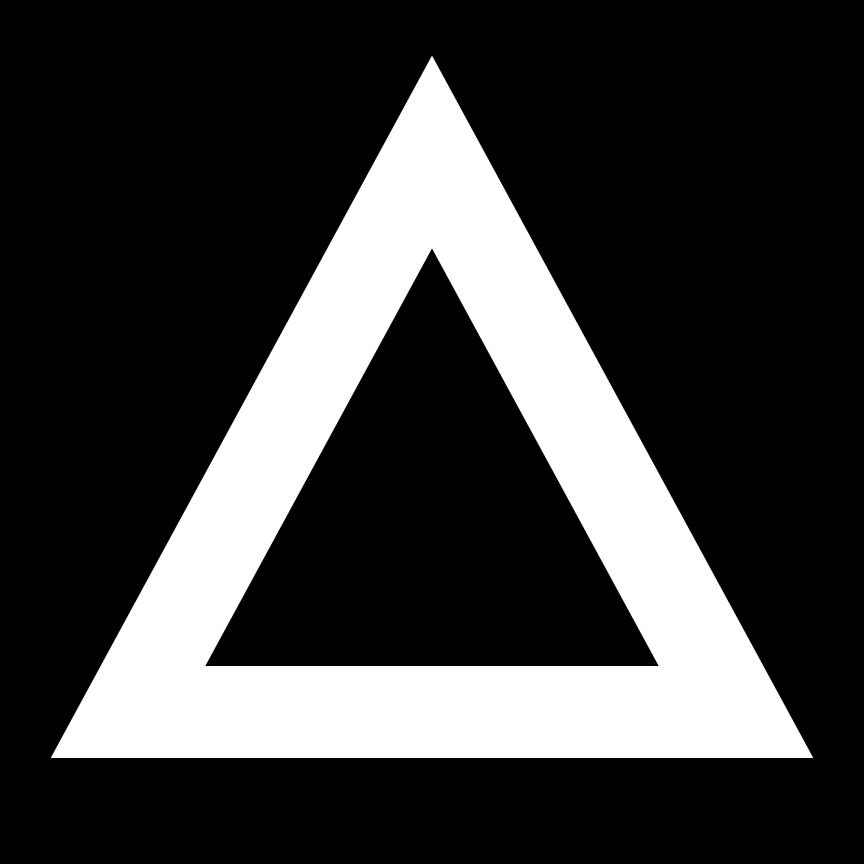
Comments
Post a Comment