Copyright Googlenfc.com
Get started with NFC
Google Pay lets you make contactless payments via NFC (Near Field Communication) technology on your phone.
Check if your phone can make contactless payments
Step 1: Make sure your phone meets software standards
Check if the software on your phone is Play Protect certified.
If you modified your phone, make sure it meets security standards. Google Pay might not work in stores with phones that:
Run developer versions of Android.
Are rooted, run a custom ROM, or have modified factory software. Due to security risks, Google Pay doesn’t run on these phones.
Are untested and haven’t been approved by Google.
Have an unlocked bootloader.
To fix these issues, with the exception of Play Protect certification and rooted phones, reset your phone to factory settings.
Step 2: Find out if your phone has NFC
Open Settings Settings.
In the “Search settings” bar, type “NFC” .
Tap and turn on NFC.
If you can’t find NFC, your phone can’t make contactless payments.
Make payments using NFC
Important: Make sure that NFC option is turned on your phone.
To make a payment using NFC,
Unlock your phone
Tap your phone on the payment terminal (currently only Pine Lab terminals are supported).
Google Pay app will open automatically.
To confirm the amount to be paid, tap Proceed.
You will be notified once your payment is successful.
NFC payments will not work in the following scenarios:
If you have not been successfully onboarded on Google Pay
If you do not have a UPI account successfully configured on Google Pay
Fix issues with orders or payments to merchants
To know more about how to troubleshoot issues with your payments, click here.


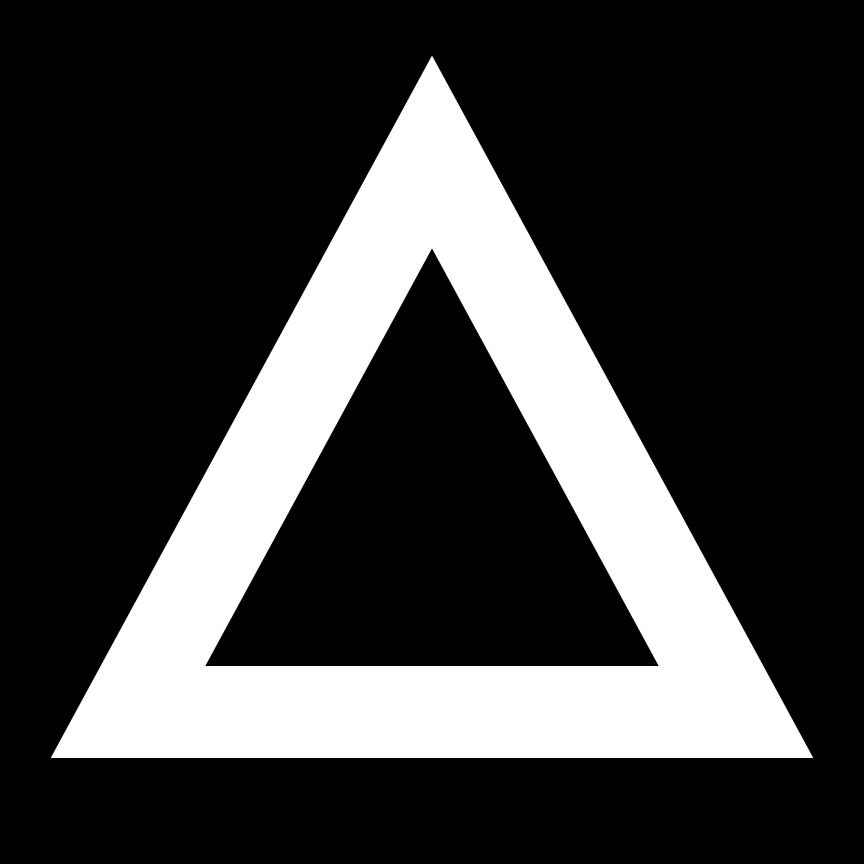
Comments
Post a Comment